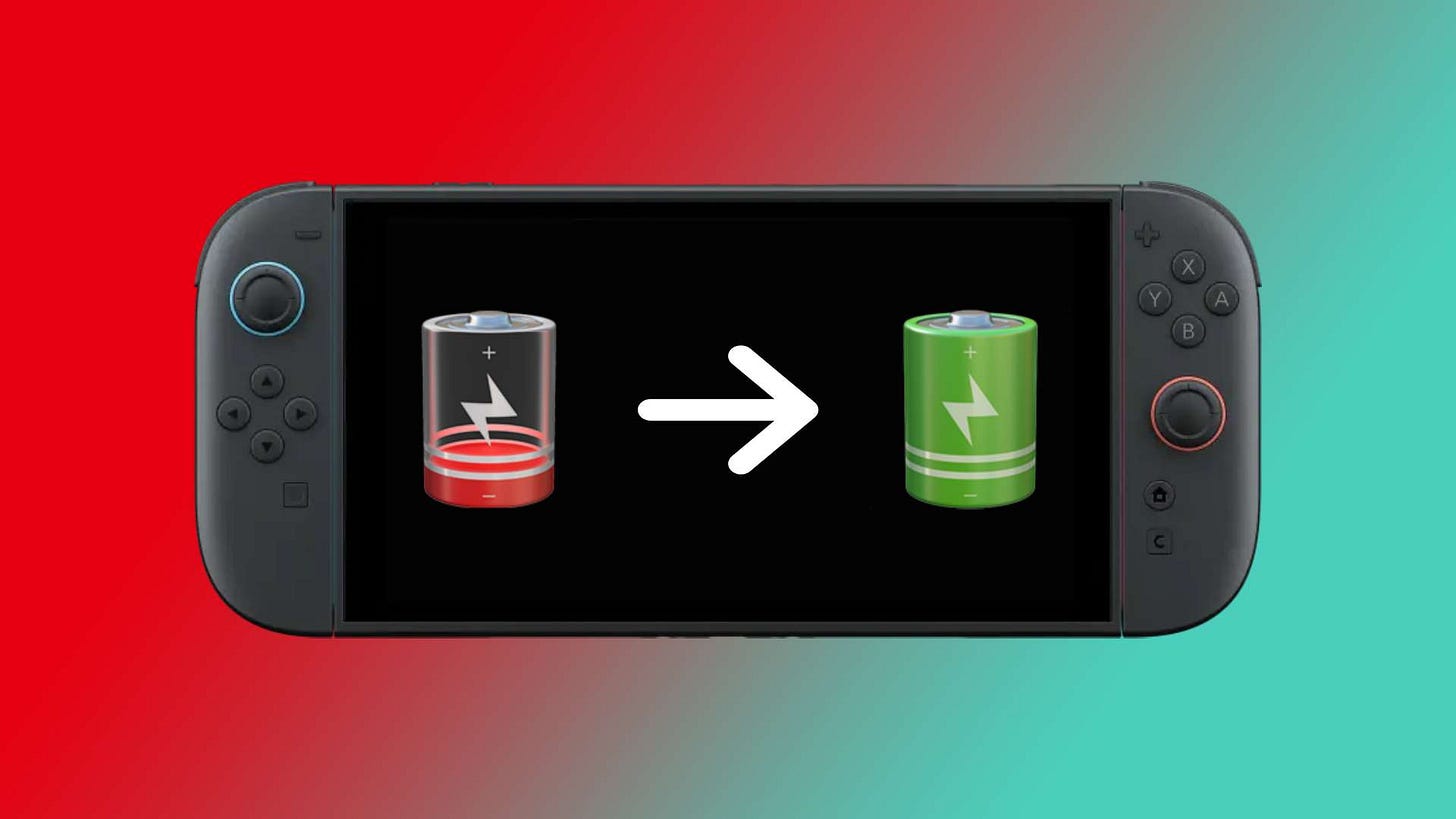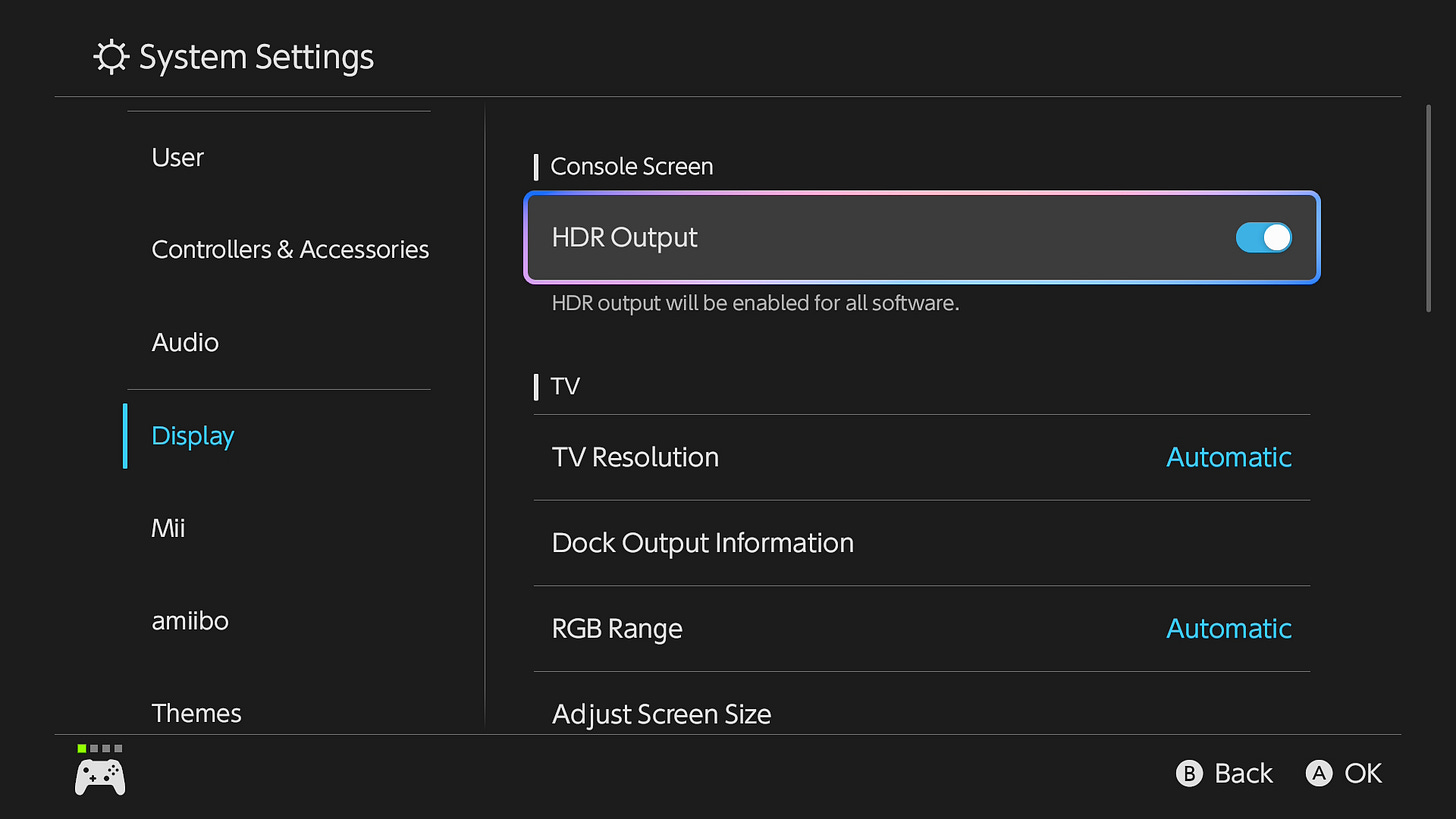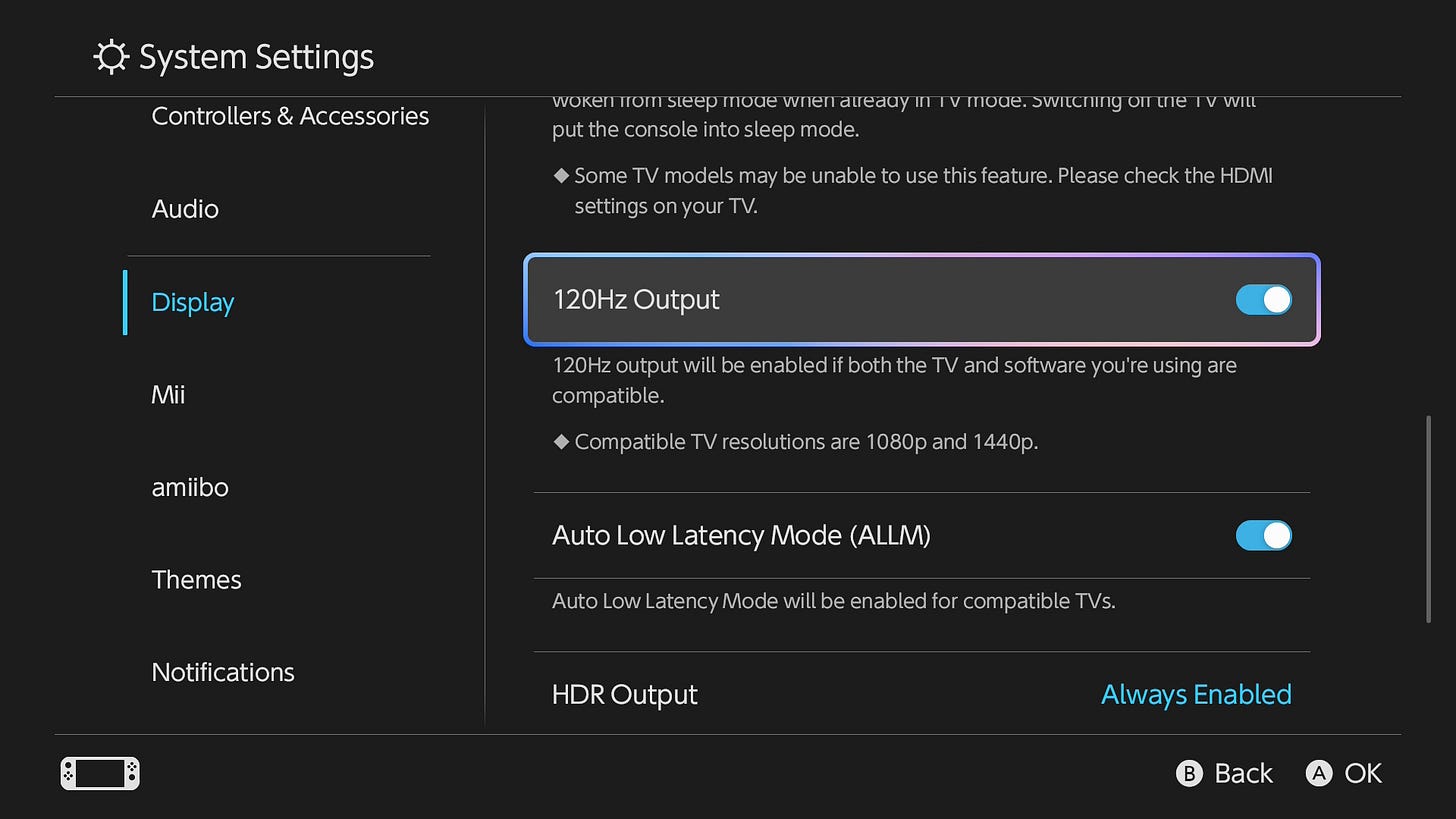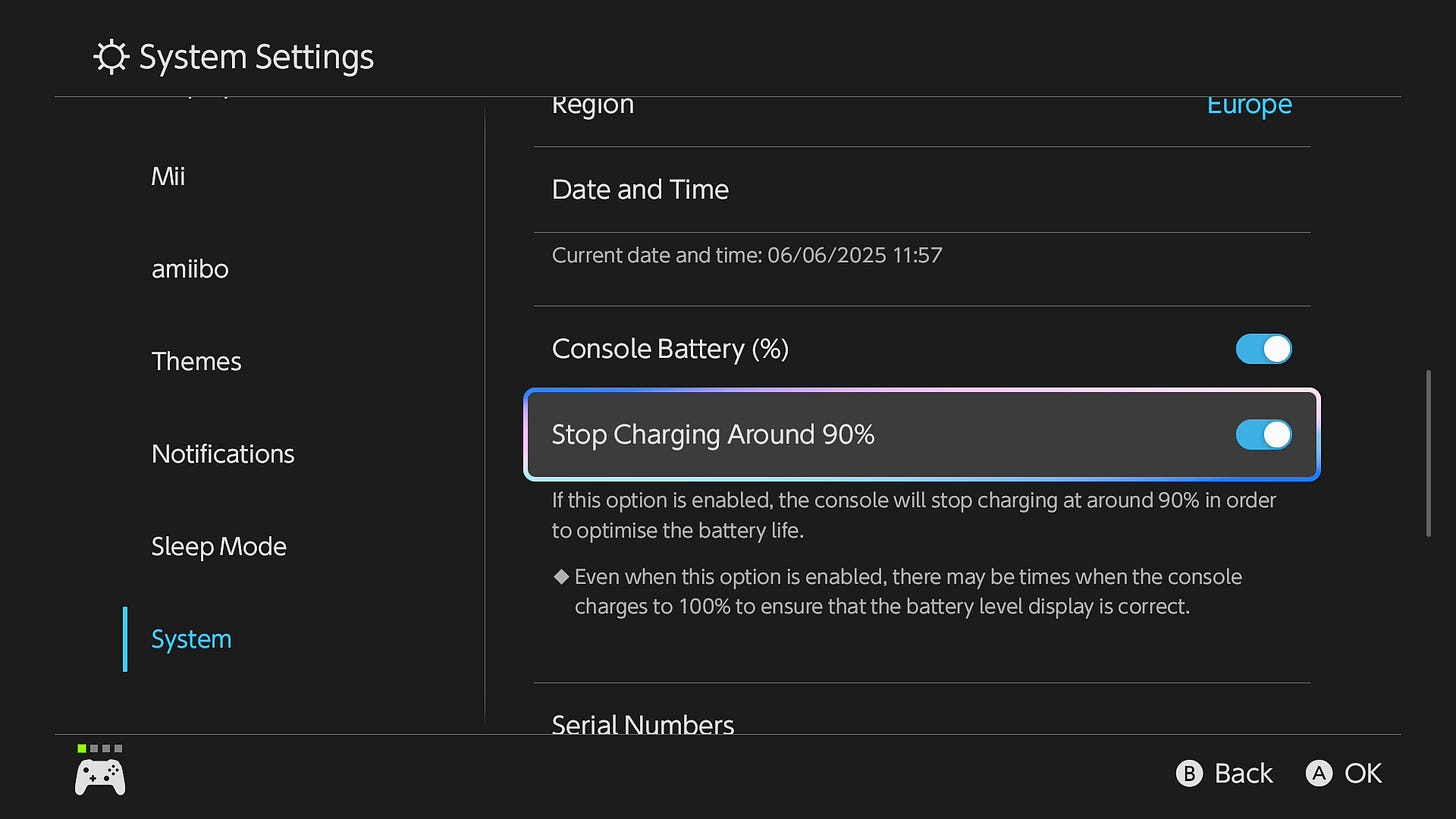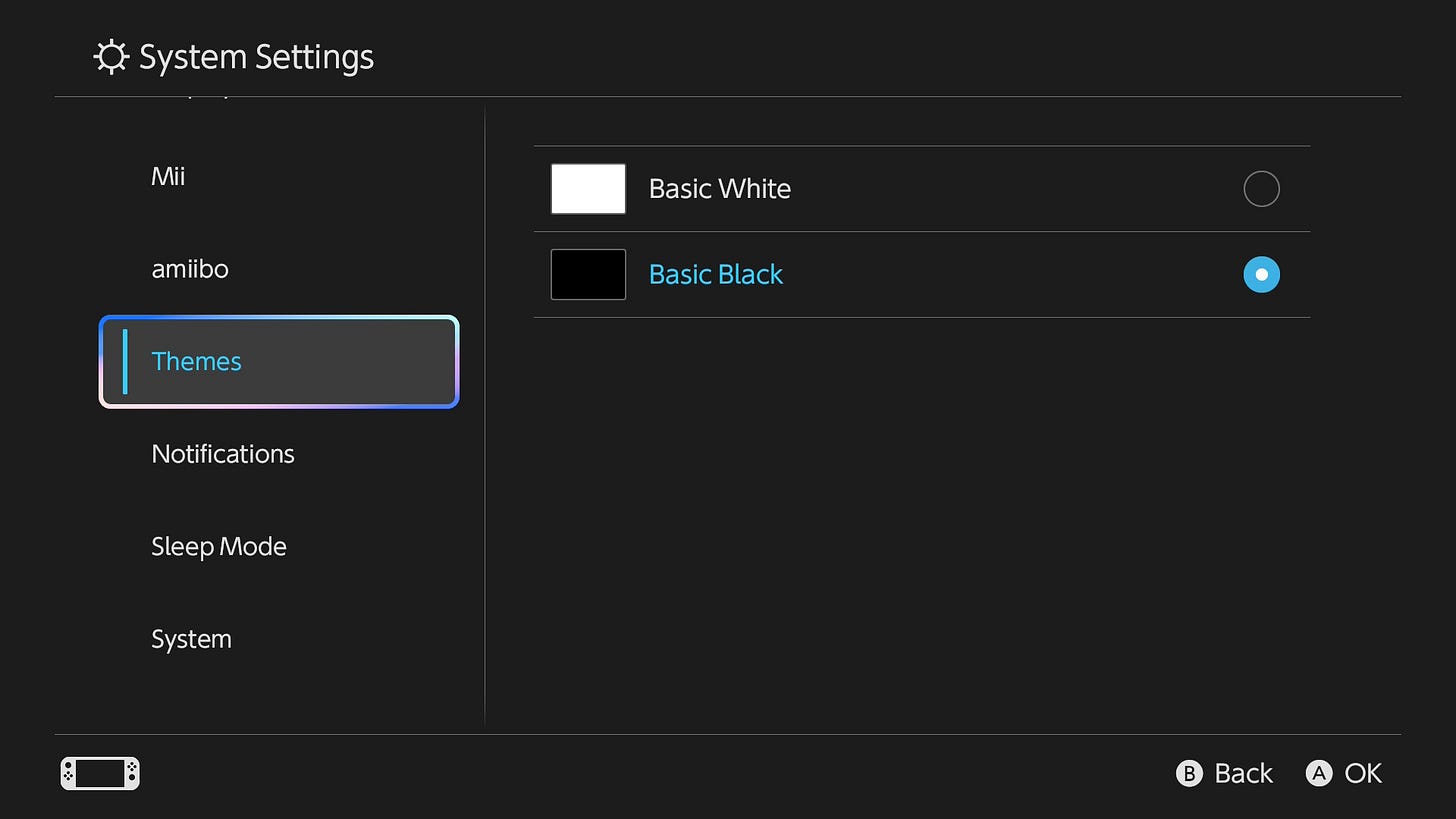Nintendo Switch 2 battery life fix: change these settings to get more playtime
You can extend your Nintendo Switch 2's battery life with these tips
🔋 The Nintendo Switch 2 offers 2 to 6.5 hours of playtime in handheld mode, with battery life varying based on usage
🪫 A fix for incorrect battery level display involves updating the system, using Recovery Mode, and monitoring the situation
👍 Tips to extend battery life include lowering screen brightness, turning off HDR and 120Hz, and disabling controller vibration
✈️ Additional suggestions: use Flight Mode, headphones, and the Basic Black theme, and enable "Stop Charging Around 90%."
The Nintendo Switch 2 is a fantastic, almost perfected version of its popular predecessor – and you can find out why in our glowing Nintendo Switch 2 review. However, if there's one area that could be improved, it's the Nintendo Switch 2's battery life.
Nintendo promised that the console will deliver around 2 to 6.5 hours of playtime in handheld mode – and that's generally what we found during our testing. The Switch 2's battery life depends largely on the games you're playing, but there is a way to squeeze more juice out of the console.
📦 Want to buy a Switch 2? We’re tracking the latest Switch 2 restocks with priority alerts exclusively for The Shortcut subscribers in our Substack Chat.
Nintendo has also issued a Nintendo Switch 2 battery life fix that seems to be impacting quite a few users. We'll explain what you'll need to do if your console's battery life isn't displaying the correct amount of charge left.
If you'd like to know how to extend the Nintendo Switch 2's battery life, follow these tips below.
Nintendo Switch 2 battery life fix
If you've noticed that the battery amount displayed on your Switch 2 and the actual remaining battery use don't match, you'll need to follow these steps.
Confirm that you're using an adequately powerful AC adapter to charge your console.
Confirm that your console has the latest system update.
Power off the console.
Press and hold down the volume up (+) and volume down (-) buttons, press the POWER Button once to turn the system on.
Keep holding down the volume buttons until the menu for Recovery Mode appears. Navigating to this menu should reset the battery level meter.
Power off the console again by pressing and holding the POWER Button until it turns off.
Power the console back on and monitor the situation.
Navigating to the Recovery Mode menu should be enough to reset the battery level meter, according to Nintendo's support page. However, if you've followed these steps multiple times and the battery continues to display the remaining battery levels incorrectly, you may need to send your Switch 2 in for service.
How to extend the Nintendo Switch 2's battery life
1. Lower your screen brightness
Perhaps the most obvious advice to get more battery life from your Switch 2 is to lower the system's brightness. If you're playing with the brightness maxed out, you'll burn through the battery faster than if you play at a lower, but still adequate level of brightness.
It's worth leaving 'automatic brightness' on, too, as this will automatically adjust the Switch 2 display brightness depending on your environment.
2. Turn off HDR
Another display setting to turn off for battery life is HDR (high dynamic range). HDR enhances contrast and color range by expanding brightness levels, which saps more battery life from your Switch 2. Head to Settings > Display and toggle 'HDR Output' off.
3. Turn off 120Hz
While there are only a few Nintendo Switch 2 120fps games available right now, turning off 120Hz could have beneficial results for the Switch 2's battery life. The higher refresh rate requires the display to update twice as often, which consumes more power. Head to Settings > Display and toggle '120Hz Output' off.
4. Turn off controller vibration
Turning off controller vibrations can help give you more playtime between charges. Even though the Joy-Con 2 have their own batteries, they charge when connected to the system. It means if you're draining the Joy-Con 2 battery in games where there is a lot of vibration, the controllers will sip charge away from the main console to ensure they don't run out.
5. Turn off Wi-Fi
Not playing online? Turning off Wi-Fi could extend the Switch 2's battery life by a few more minutes than you thought. Without reading and sending data over Wi-Fi, as well as pushing notifications when your friends come online, turning off Wi-Fi is an easy battery-extending tip. Simply turn on Flight Mode in the quick menu to turn off Wi-Fi.
6. Use headphones instead of the console's built-in speakers or play at lower volumes
The Nintendo Switch 2's battery will drain faster if you're blasting audio from the console's built-in speakers. However, headphones will require less battery life for the Switch 2 to run. Alternatively, you can also turn down the volume if you're using the console's speakers.
7. Turn on 'Stop Charging Around 90%'
This is more of a long-term battery life-saving feature than one that makes an immediate difference. However, you'll want to turn on the 'Stop Charging Around 90%' setting as it will optimize battery life in the long term. Yes, you might lose some playtime in handheld mode. However, it's better to extend the life of the Switch 2's battery than to slowly lose its battery life forever over the course of time. Head to System Settings > Settings to turn this on.
8. Use the Basic Black theme
It takes more power for a display to show a screen full of white pixels than dark ones, so switching to the Basic Black theme could make a difference. While not an essential step, the Basic Black theme is also a good match for the Switch 2's sleek new all-black design.
Up next: Best Nintendo Switch 2 settings: change these to get the most out of your console
Adam Vjestica is The Shortcut’s Senior Editor. Formerly TechRadar’s Gaming Hardware Editor, Adam has also worked at Nintendo of Europe as a Content Marketing Editor, where he helped launch the Nintendo Switch. Follow him on X @ItsMrProducts.