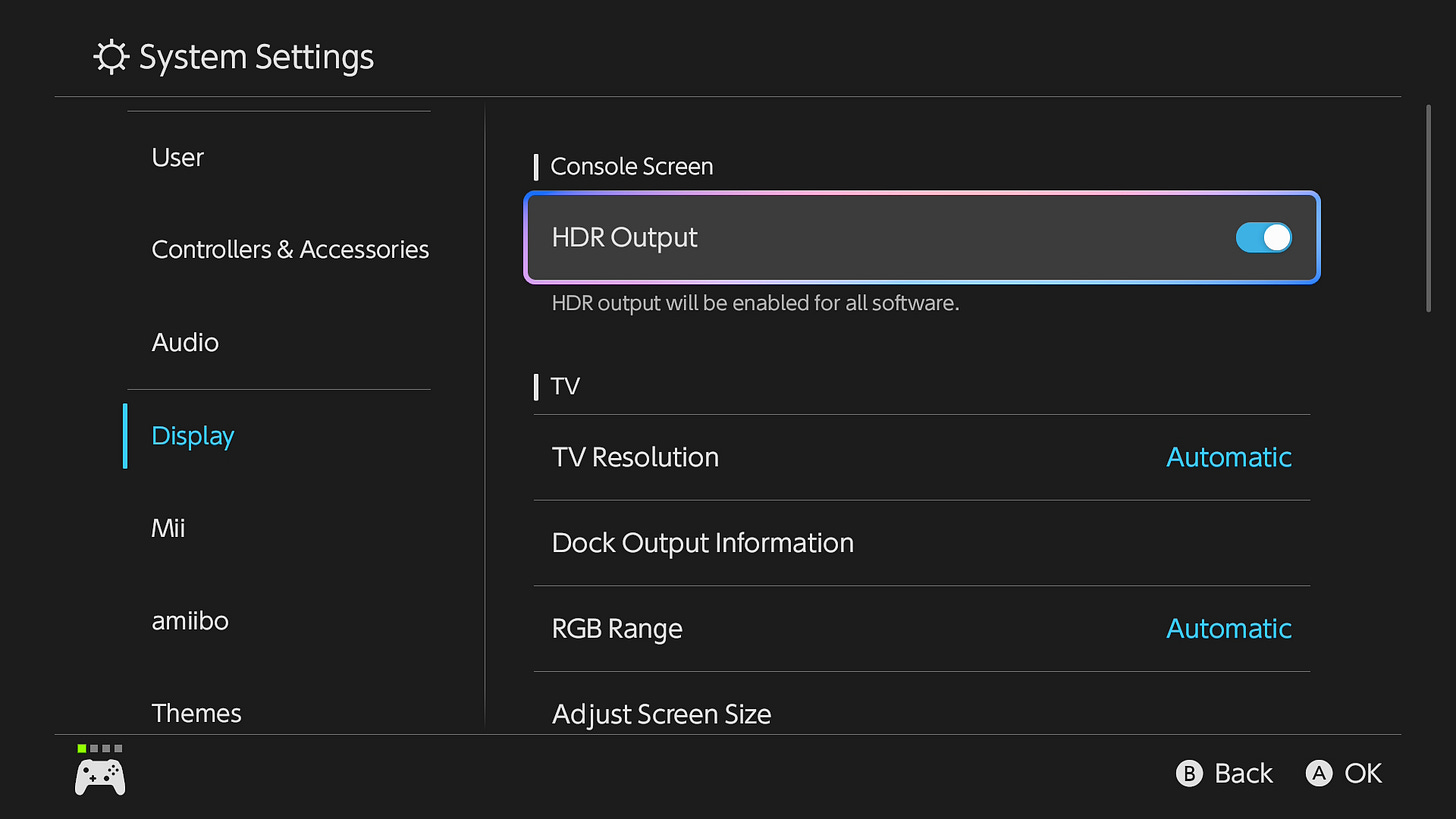Best Nintendo Switch 2 settings: change these to get the most out of your console
It's worth turning on (or off) these Nintendo Switch 2 settings
👉 You can optimize your Nintendo Switch 2 experience by tweaking key settings for TV and handheld modes, focusing on display, audio, and system adjustments
😍 Ensure optimal visuals by enabling HDR, calibrating RGB Range, and adjusting screen size to match your 4K TV’s capabilities
🎧 You can also improve audio with the Pro Controller by disabling 'Lower Maximum Headphone Volume' for better sound output
🔋 Extend battery life and enhance convenience with features like 'Stop Charging Around 90%' and 'Maintain Wired Connection in Sleep Mode.'
Want to know the best Nintendo Switch 2 settings? You've come to the right place.
While most people will be happy with the out-of-the-box setup of the Nintendo Switch 2, more discerning users will want to tweak a couple of settings to get the most out of the system.
Some of the default options aren't the most ideal, which is why I wanted to share every setting I've discovered (and promptly changed) during my hands-on time with the Nintendo Switch 2.
These best Nintendo Switch 2 settings will apply to TV mode and handheld mode, as some options are specific to those play modes. Make sure your console is docked and in TV mode so you can adjust every available setting, as some are not available in handheld mode.
Okay, let's dive into the various settings menus to help you get the most out of Nintendo's new console. Oh, and don’t forget to check out our Nintendo Switch 2 review and Nintendo Switch 2 Pro Controller review if you’re still on the fence.
Best Nintendo Switch 2 settings: TV and handheld mode
I assume you have a 4K TV, preferably one with 120Hz support and HDR. If not, you can skip any settings that apply specifically to these areas.
Display
Perhaps the most crucial Nintendo Switch 2 settings to get right are found in the 'Display' submenu, so let's start here.
HDR Output
First, you'll find a toggle for HDR Output. This should be turned on by default as the Nintendo Switch 2 will recognize if you have an HDR-capable display. If it isn't, turn it on!
Keep reading with a 7-day free trial
Subscribe to The Shortcut to keep reading this post and get 7 days of free access to the full post archives.